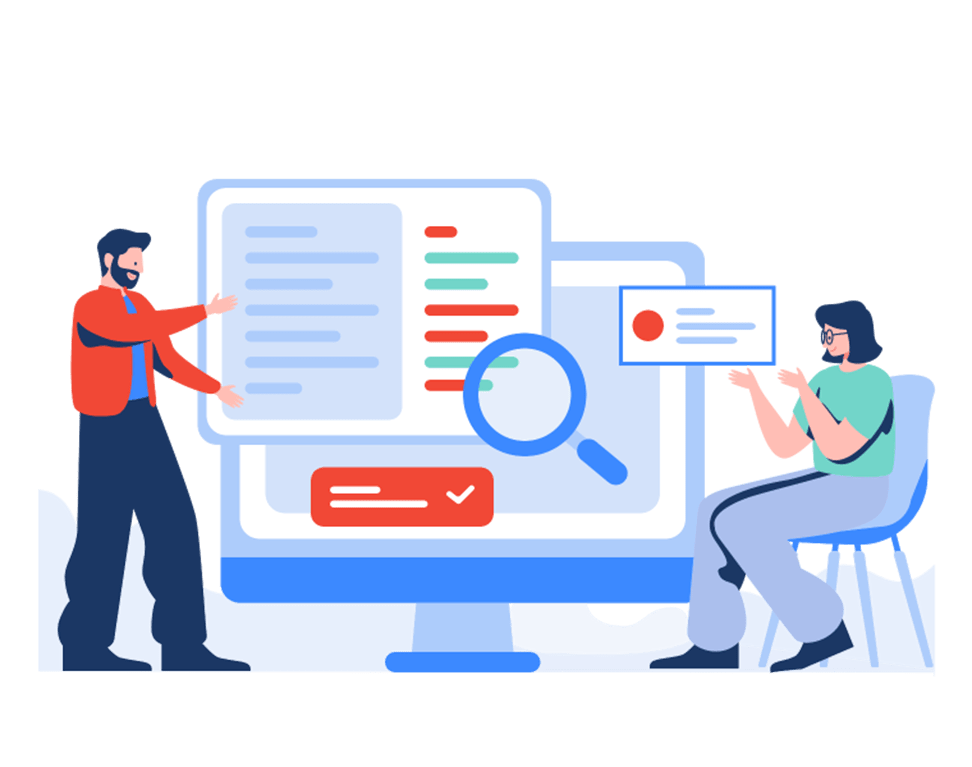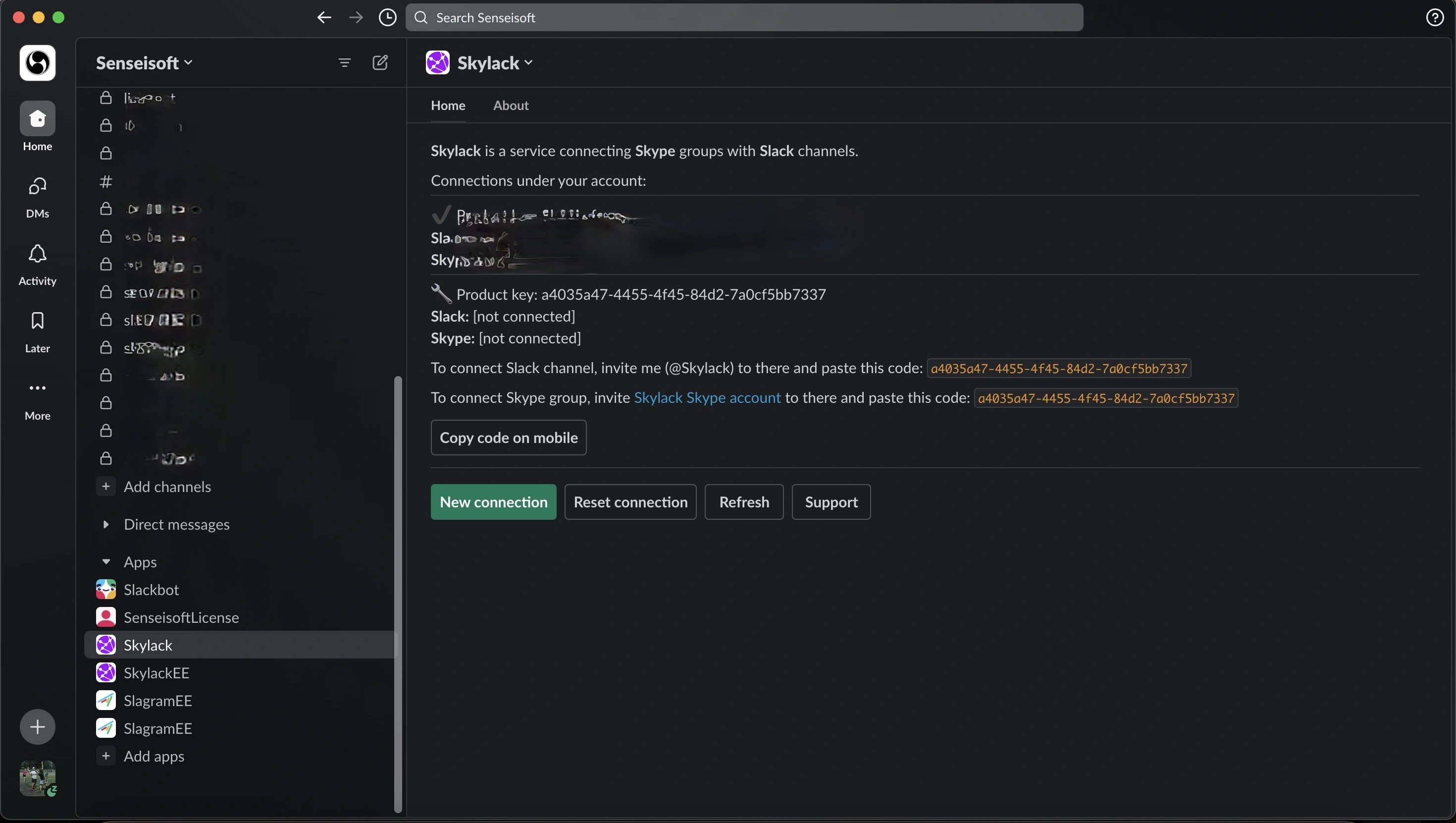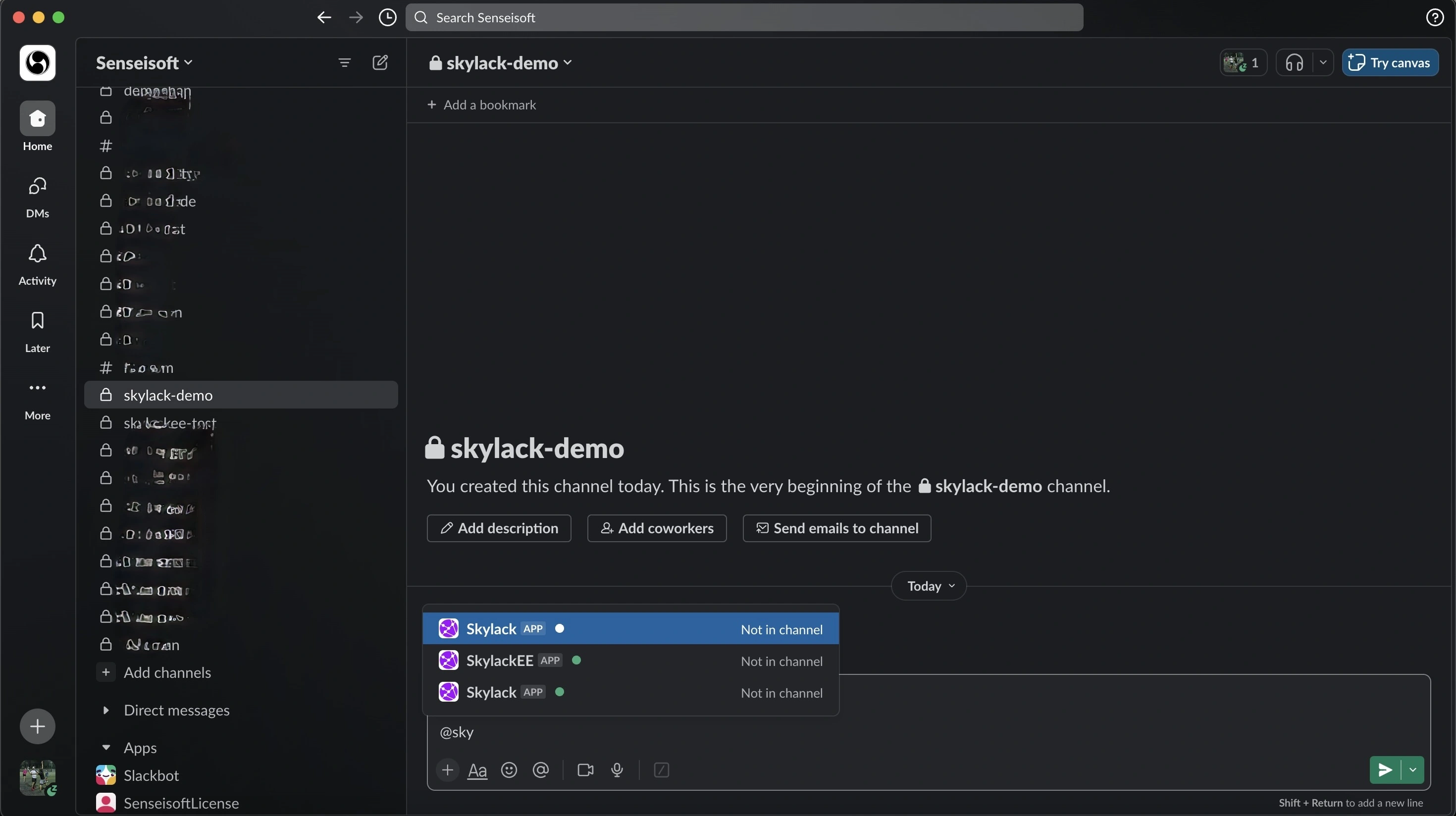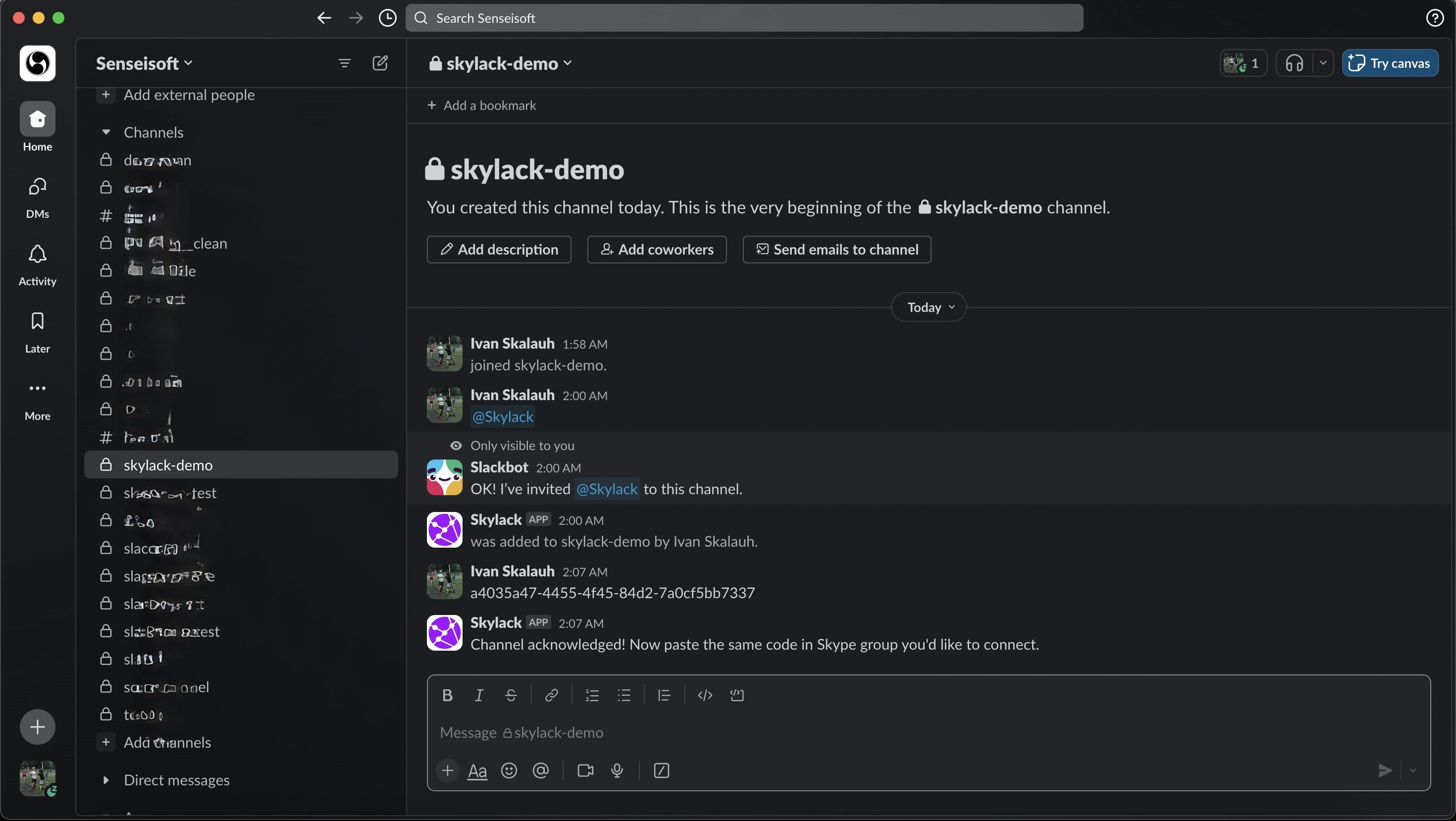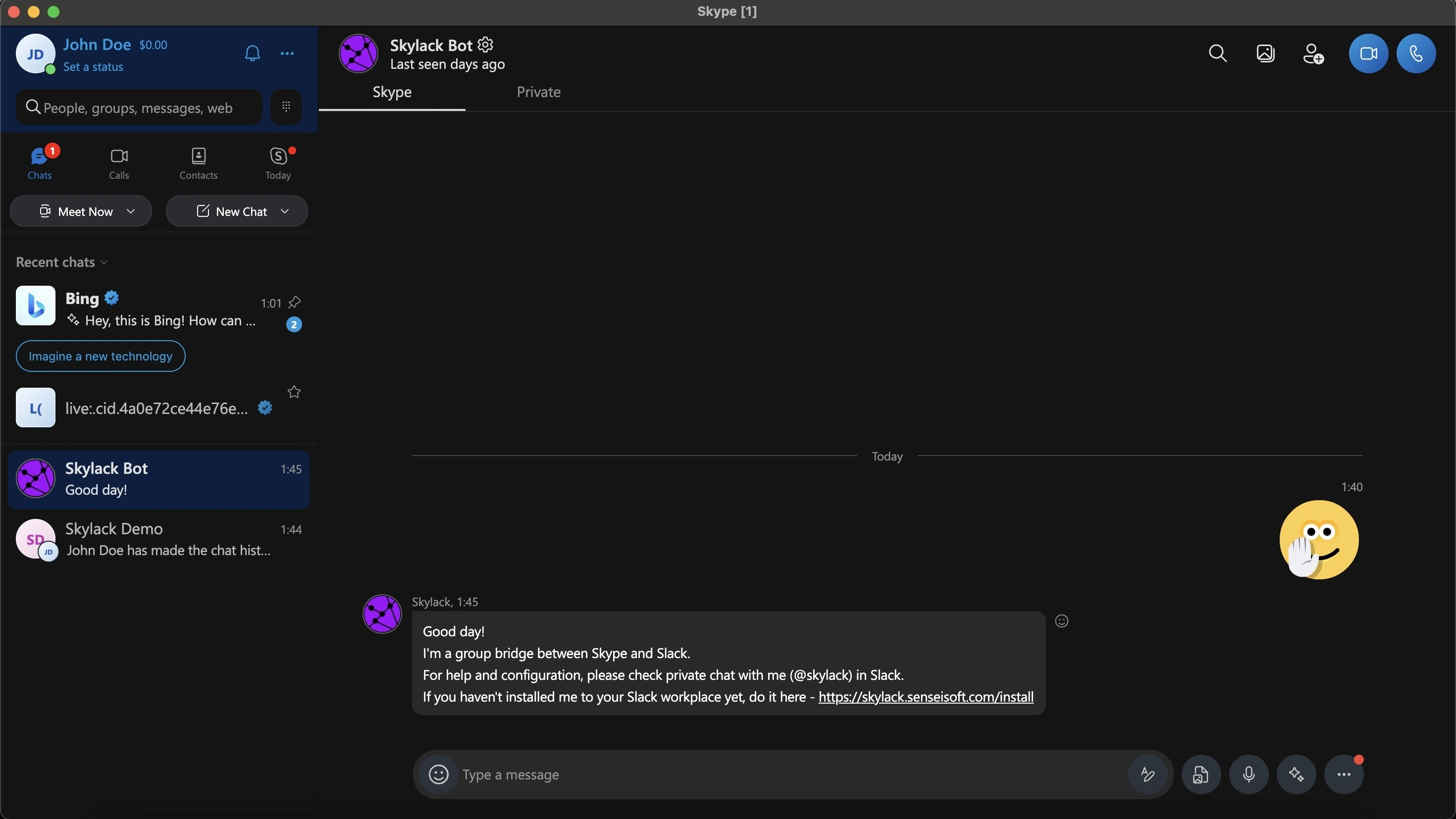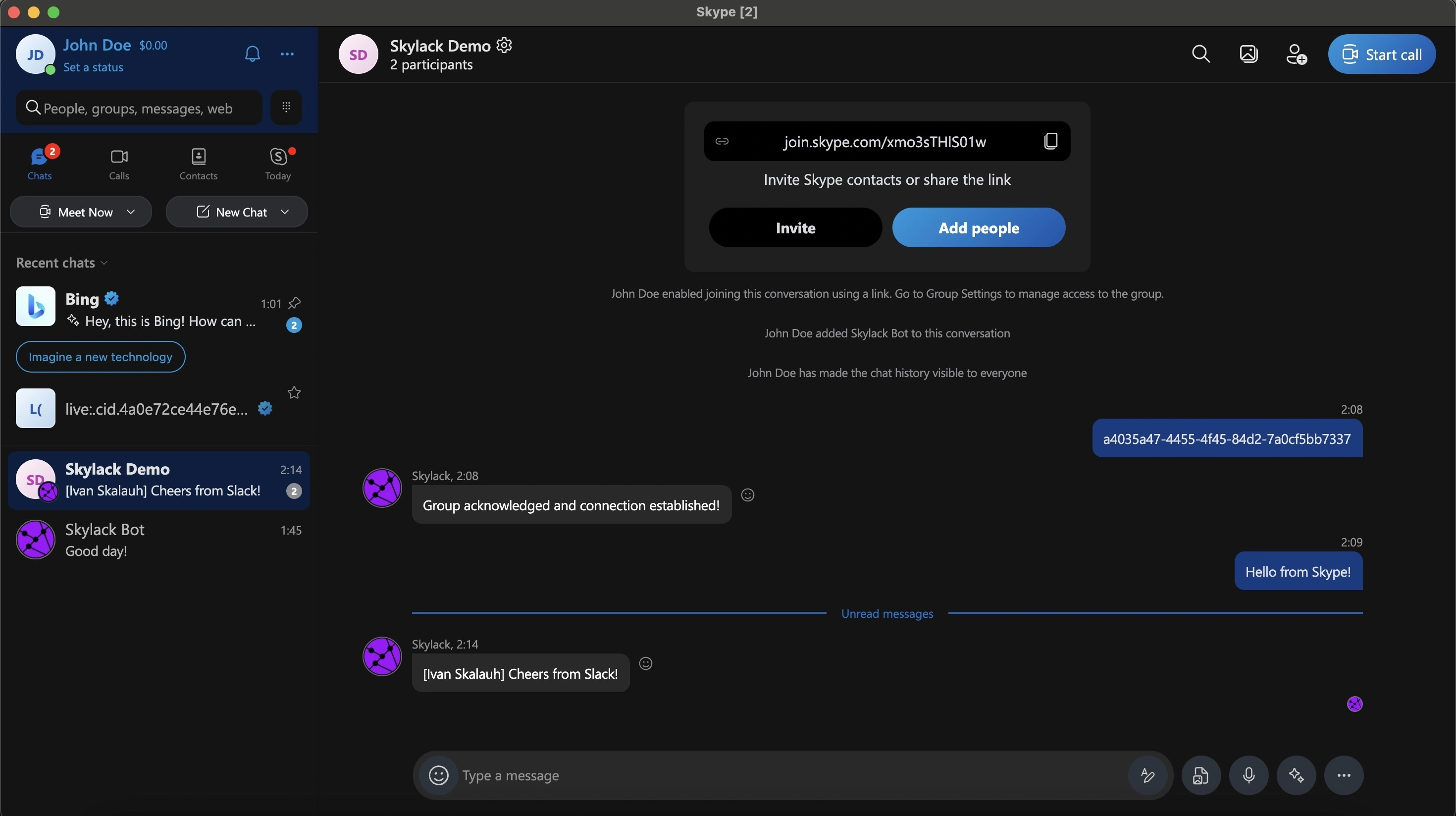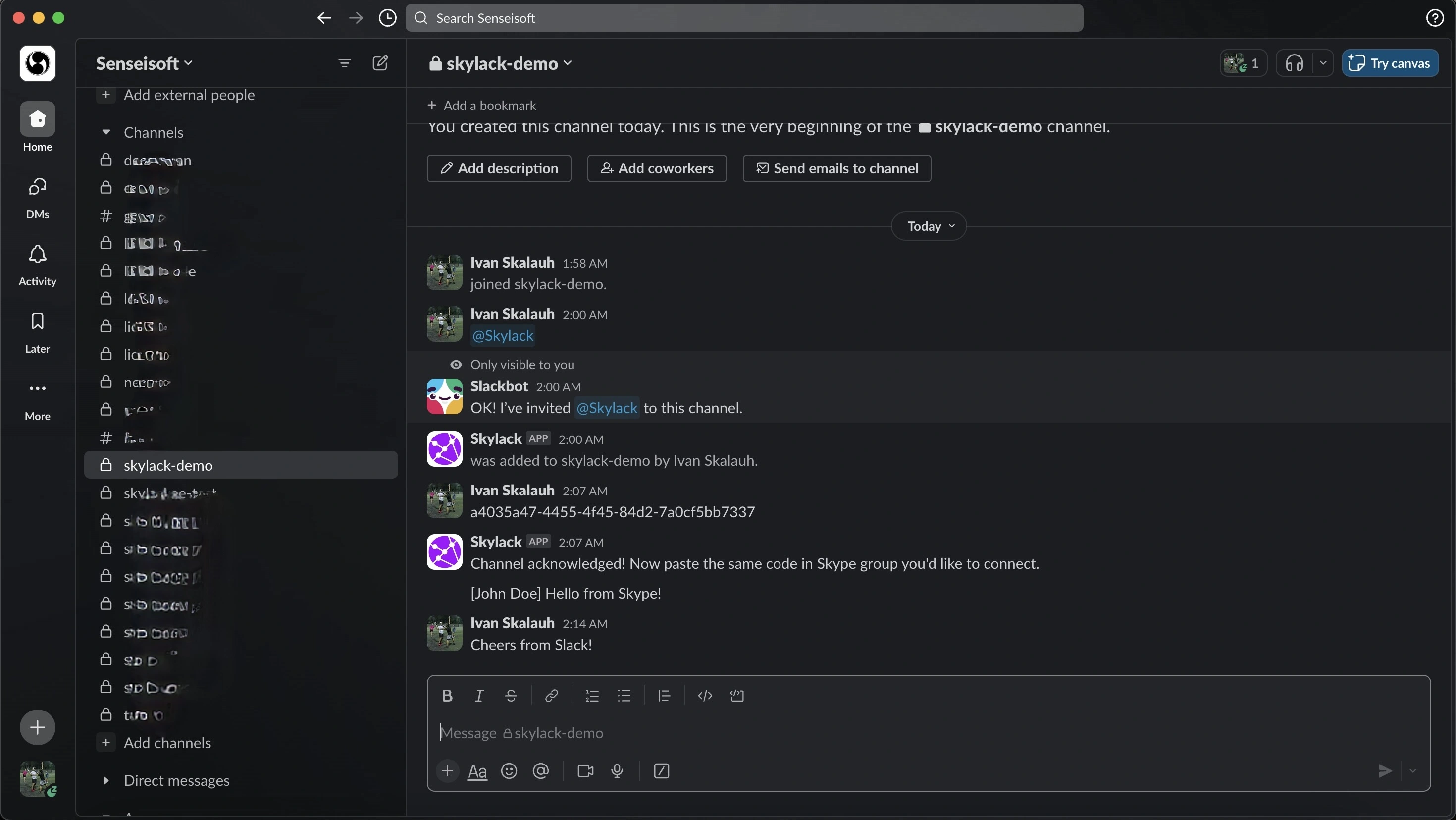Connect Teams Free (formerly Skype) and Slack
Two-way integration between groups.
Easy setup. Unlimited members, messages, files.
$25/month per connection. 7 days free trial.
Enterprise solution (separate audited backend or on-premise license, unlimited connections, branding): contact us